1 Busca "Iniciar sesión en el iPhone"
Pulsa Ajustes.
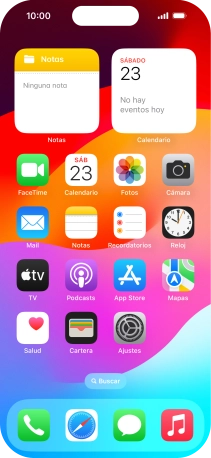
Pulsa Iniciar sesión en el iPhone.

2 Activa un ID de Apple
Si no tienes un ID de Apple, pulsa ¿No tienes un ID de Apple? y sigue las indicaciones de la pantalla para ver cómo crear un ID de Apple.

Pulsa Correo electrónico o número de teléf... e introduce el nombre de usuario de tu ID de Apple.

Pulsa continuar.

Pulsa Contraseña e introduce la contraseña de tu ID de Apple.

Pulsa Continuar.

3 Regresa a la pantalla de inicio
Desliza el dedo hacia arriba desde la parte inferior de la pantalla para terminar y volver a la pantalla de inicio.






















