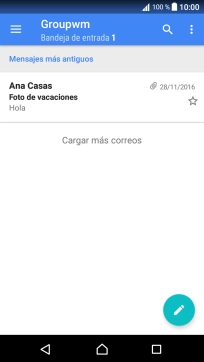1 Busca "Cuentas y sincronización"
Desliza dos dedos hacia abajo desde la parte superior de la pantalla.
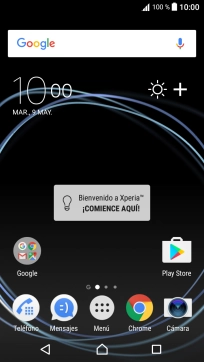
Pulsa el icono de ajustes.
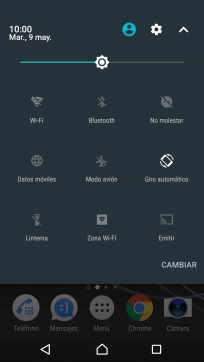
Pulsa Cuentas y sincronización.
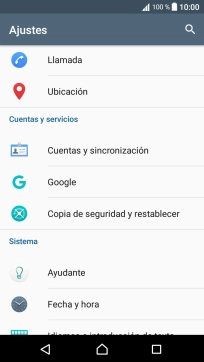
2 Crea una nueva cuenta de correo electrónico
Pulsa Añadir cuenta.
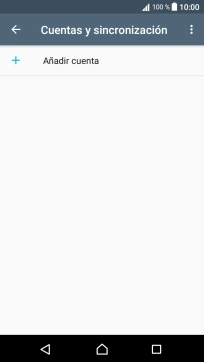
Pulsa Correo electrónico.
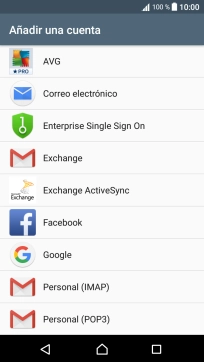
3 Introduce la dirección de correo electrónico
Pulsa Dirección de correo electrónico e introduce tu dirección de correo electrónico.
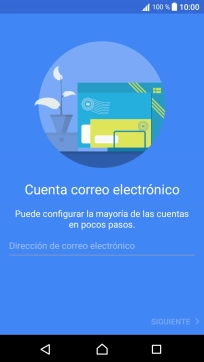
Pulsa SIGUIENTE.
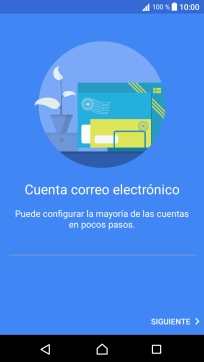
4 Introduce la contraseña
Pulsa Contraseña e introduce la contraseña de tu cuenta de correo electrónico.
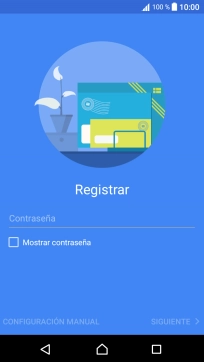
Pulsa SIGUIENTE.
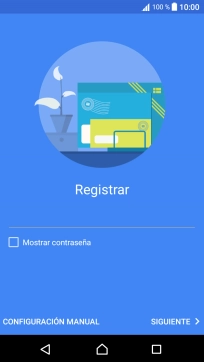
Si aparece en la pantalla esta imagen, tu cuenta de correo electrónico ha sido reconocida y configurada automáticamente. Sigue las indicaciones de la pantalla para introducir más información y terminar la configuración.
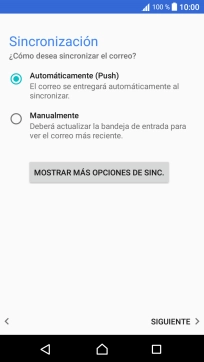
5 Selecciona el tipo de servidor
Pulsa IMAP.
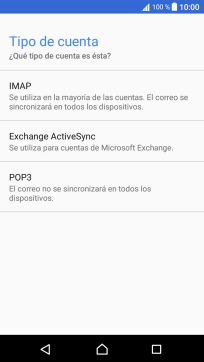
6 Introduce el nombre de usuario
Pulsa en el campo bajo "Nombre de usuario" e introduce el nombre de usuario de tu cuenta de correo electrónico.

7 Introduce el servidor de correo de entrada
Pulsa en el campo bajo "Servidor IMAP" e introduce el nombre del servidor de correo de entrada de tu proveedor de correo.
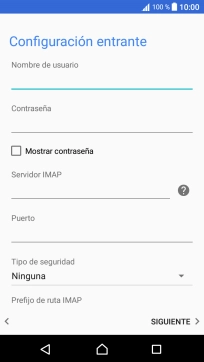
8 Introduce el número de puerto de entrada
Pulsa en el campo bajo "Puerto" e introduce 143.
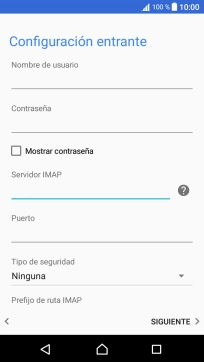
143
9 Desactiva la encriptación del correo de entrada
Pulsa la lista desplegable bajo "Tipo de seguridad".
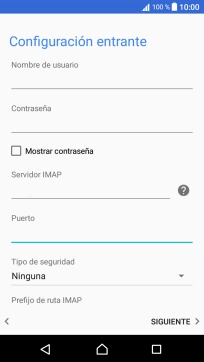
Pulsa Ninguna para desactivar la función.
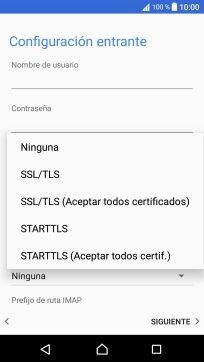
Pulsa SIGUIENTE.
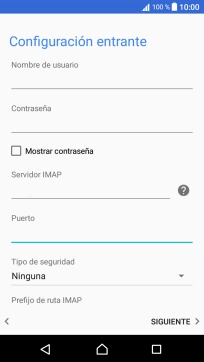
10 Introduce el servidor de correo de salida
Pulsa en el campo bajo "Servidor SMTP" e introduce smtp.vodafone.es.
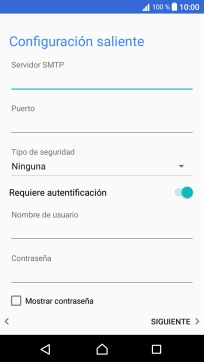
smtp.vodafone.es
11 Introduce el número de puerto de salida
Pulsa en el campo bajo "Puerto" e introduce 25.
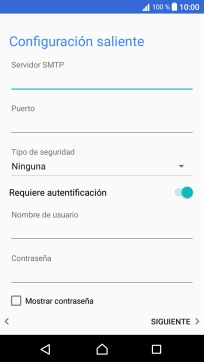
25
12 Desactiva la encriptación del correo de salida
Pulsa la lista desplegable bajo "Tipo de seguridad".
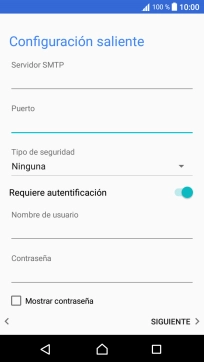
Pulsa Ninguna para desactivar la función.
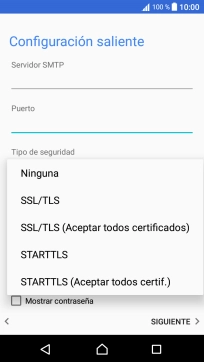
13 Desactiva la autenticación SMTP
Pulsa el indicador junto a "Requiere autentificación" para desactivar la función.
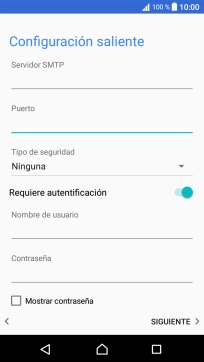
Pulsa SIGUIENTE.
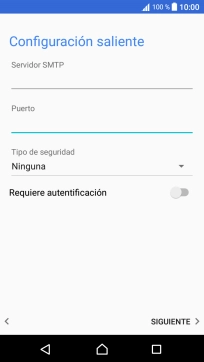
14 Selecciona el ajuste para la descarga de nuevos correos electrónicos
Pulsa MOSTRAR MÁS OPCIONES DE SINC..
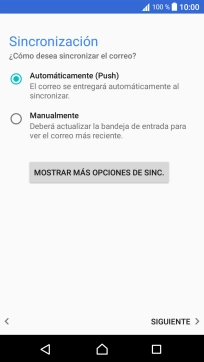
Pulsa la lista desplegable bajo "Automáticamente (Push)".
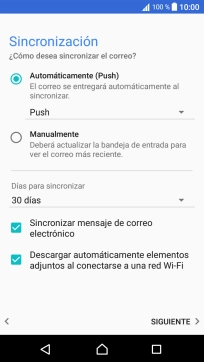
Pulsa el ajuste deseado.
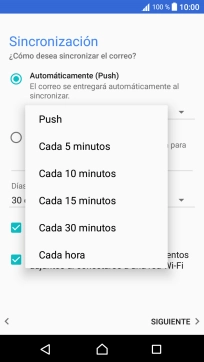
Para activar el control manual de nuevos correos electrónicos, pulsa Manualmente.
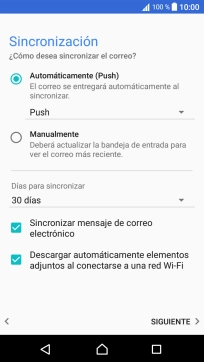
15 Activa la sincronización de correo electrónico
Pulsa Sincronizar mensaje de correo electrónico para activar la función.
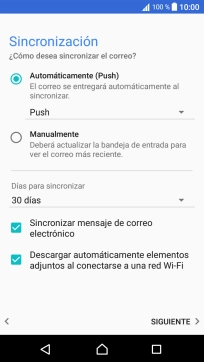
Pulsa SIGUIENTE.
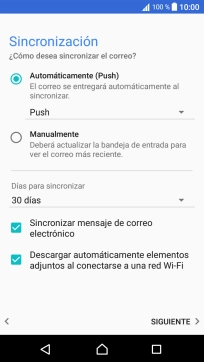
16 Selecciona las notificaciones de nuevos correos electrónicos
Pulsa el ajuste deseado.
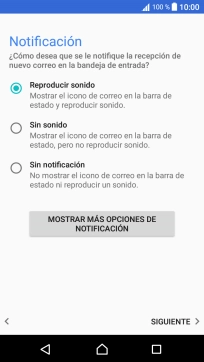
Pulsa SIGUIENTE.
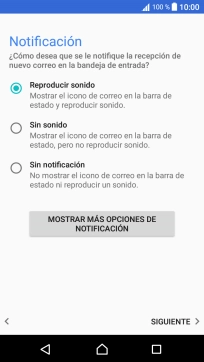
17 Introduce el nombre de la cuenta de correo electrónico
Pulsa en el campo bajo "Establecer nombre de cuenta (opcional)" e introduce el nombre de la cuenta de correo electrónico.
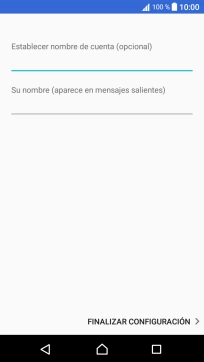
18 Introduce el nombre del remitente
Pulsa en el campo bajo "Su nombre (aparece en mensajes salientes)" e introduce el nombre del remitente.
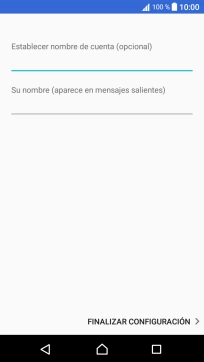
Pulsa FINALIZAR CONFIGURACIÓN.
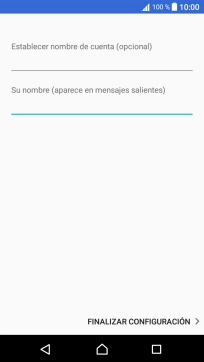
19 Regresa a la pantalla de inicio
Pulsa la tecla de inicio para terminar y regresar a la pantalla de inicio.